Step 1.
Once you receive your renewal email, click on the link “Renew your Mozaik subscription”.
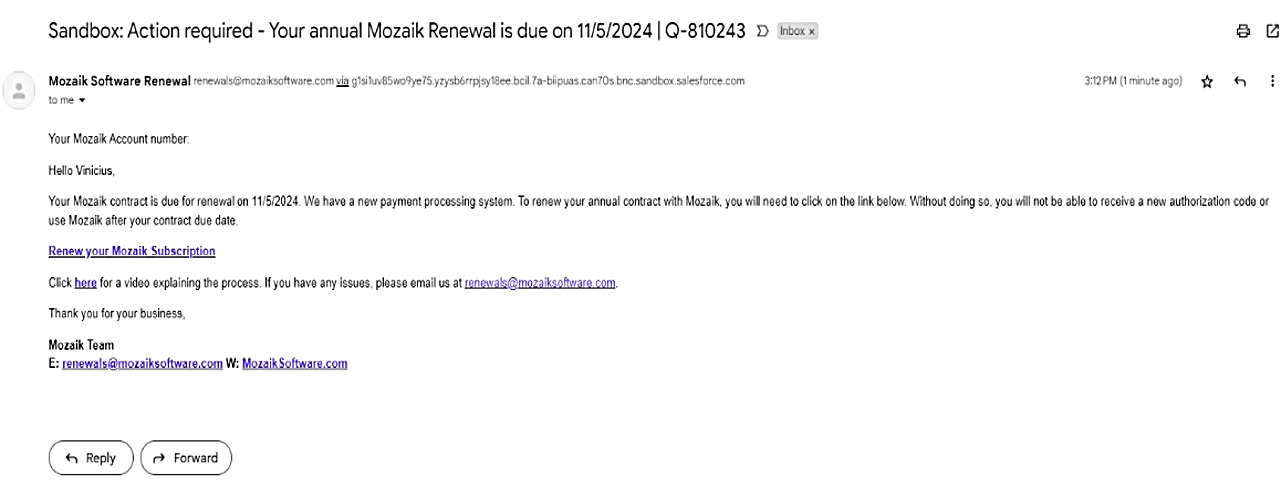
Step 2.
In the checkout page, complete your billing info and payment details. Click on “Next” and proceed with the payment.
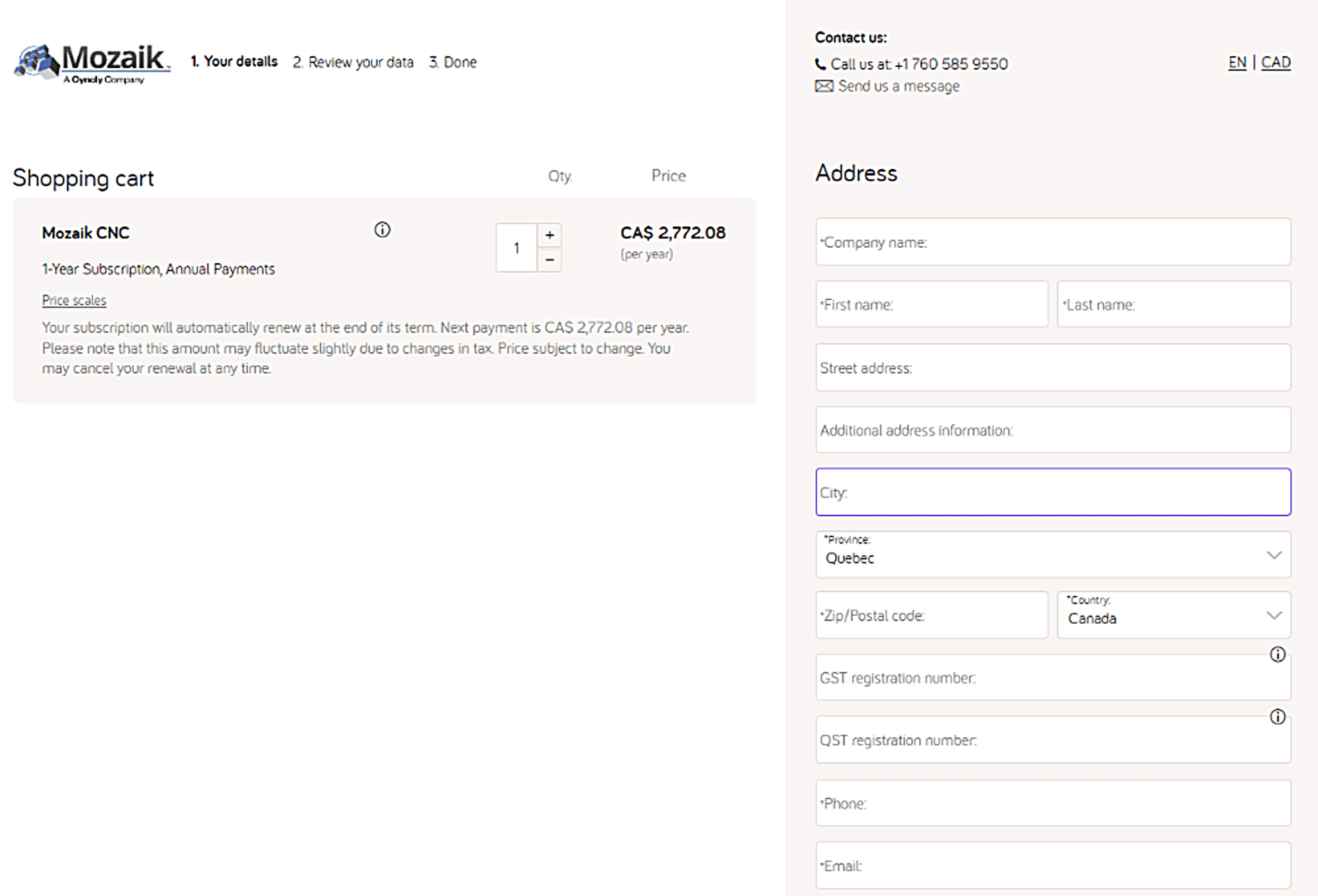
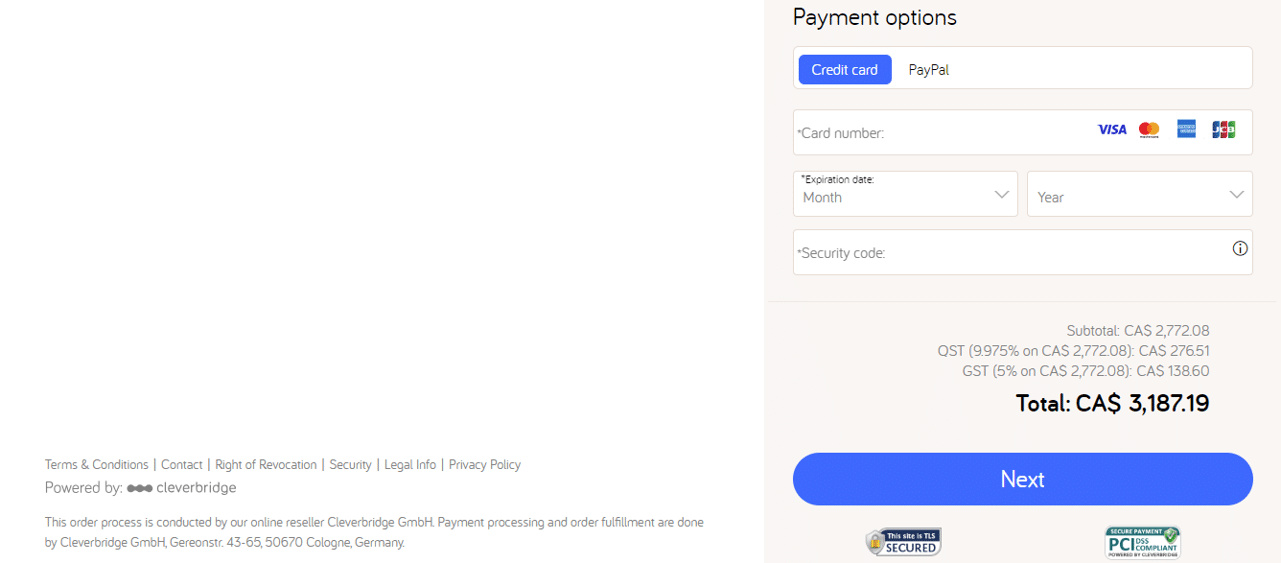
Step 3.
Once transaction has been completed, you will receive an email confirmation within 5 minutes that includes a new Mozaik ID code.
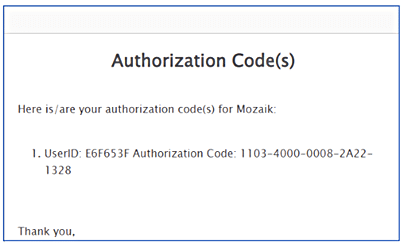
Step 4.
Complete your Cyncly Account creation: you will receive an invitation to complete the creation of your Cyncly Account. The Cyncly Account is your Customer Portal where you can manage your subscriptions and payments (e.g., adding seats, upgrading, etc.).
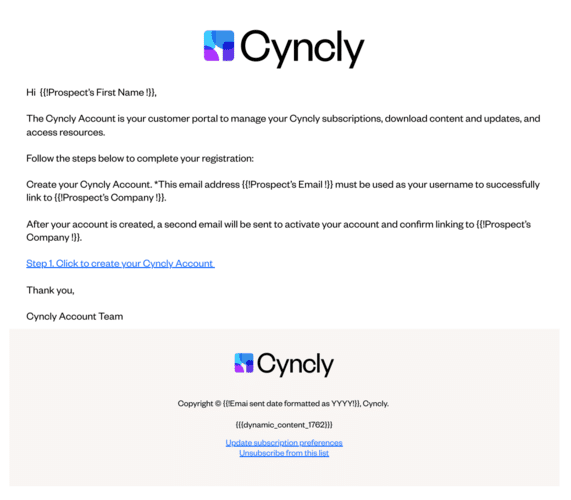
FAQs
This payment process is a one-time process for you. Once completed, you will be able to manage your subscriptions (add a seat, upgrading, etc.) and payments directly from your Customer Portal called the Cyncly Account.
The Cyncly Account is the hub for managing your Mozaik subscriptions and products.
Cyncly Account functions:
- Manage your Cyncly account profile
- See your Mozaik subscriptions and products
- Add seats to your Mozaik subscription, or upgrade to higher versions
- Manage your renewal subscription
- Access the downloads & updates related to your products
- Access the Mozaik community, and resources
Once you complete your renewal and create your Cyncly Account, simply go in your Cyncly Account, in ‘Manage Subscription’, and add seats to your existing subscriptions.
Our payment processor, Cleverbridge, is also Merchant of Record and as such is responsible for complying with state and local tax regulations, depending on your country and state. To know more about tax exemption requests, please click here.
Follow this link to make your purchase tax exempted: support.cleverbridge.com/hc/en-us/articles/.
You can buy training at any time from here.